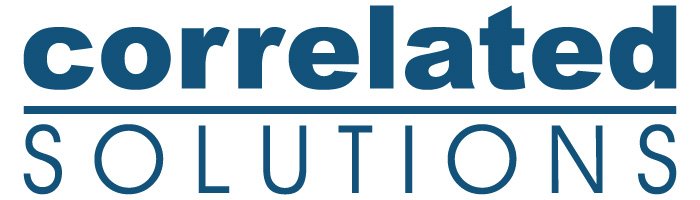VIC-Snap Remote
The VIC-Snap remote app will change the way you conduct image correlation tests.
Conveniently view live images on your mobile device or tablet while setting up the cameras. Zoom in with a pinch to adjust your focus. The crosshairs help align the cameras perfectly. Control exposure to get your images well lit (the histogram helps, too). Acquire calibration images with a tap. Compatible with most iOS and Android devices and available on the App Store and the Google Play Store.
Features
Remotely view and acquire images from VIC-Snap image acquisition systems
Detect and control multiple VIC-Snap systems with one device
Pinch-to-zoom live images
Double-tap images for full-screen viewing
Adjust the cameras’ exposure time
Acquire calibration and test images with automatic file naming
Toggle cross-hairs for alignment
View gray scale histogram for adjusting exposure
Over and under-exposure indicated using red and blue
FAQs
Setup & Configuration
-
Download and install the latest version of VIC-Snap.
Download the VIC-Snap app from the App Store.
Connect the computer running the VIC-Snap system and your mobile device to the same network.
-
Yes, but you will need some additional hardware. See below for options to connect the mobile device to your VIC-Snap system.
-
There are basically three options:
If you already have a wireless network that you can reach the image acquisition computer from, you do not have to do anything. The advantage of this configuration is that you are probably connected to the internet and you can see all your VIC-Snap systems without having to switch networks. The disadvantage is that you may not get as much bandwidth if other users surf the internet or connect to another VIC-Snap system. Furthermore, the network connection depends on the distance to the wireless router and may not be consistent in all parts of the building.
Create a dedicated wireless network for your VIC-Snap system. For this, you will need a wireless router. The image acquisition systems can be connected to the wireless router either through a wired network or wirelessly. The advantage of this configuration is that all the bandwidth is dedicated to VIC-Snap and you can still see multiple VIC-Snap systems. Furthermore, you can place the wireless router next to your system and ensure you get a strong signal. This configuration is recommended when you have multiple systems that are used in close proximity.
You can create a wireless ad-hoc network on your image acquisition computer. If your computer does not have a wireless network interface, you can purchase a wireless USB dongle. This configuration is simple and dedicates the entire bandwidth to VIC-Snap, but is less convenient if you want to control multiple Vic-Snap systems from your mobile device because you have to switch networks.
-
There are several possible causes for this:
VIC-Snap is not running on your image acquisition system.
Mobile device support is disabled in VIC-Snap. Go to ‘Advanced options’ and verify that mobile device support is enabled.
The mobile device and the VIC-Snap image acquisition system are not connected to the same network. On your iPhone/iPad, go to the Settings app and verify that you are connected to the correct network.
A firewall may be blocking network traffic on your image acquisition computer. Make sure the firewall is turned off.
-
This occurs when not enough network bandwidth is available. Make sure you have a strong wireless signal and your colleagues are not using VIC-Snap or streaming videos at the same time. The best solution to avoid this problem is to use a dedicated wireless network for VIC-Snap.
Usage
-
The exposure control is a rotary knob. Touch the circle anywhere on the perimeter and drag it in a circle either clockwise or counter-clockwise to increase or decrease the exposure time.
-
While the VIC-Snap systems acquires images, the remote control and remote display features are temporarily disabled to ensure that the image acquisition system has all system resources available to acquire and store images at maximum rate. When the acquisition completes, the menu buttons will reappear on your mobile device.
-
The VIC-Snap app uses blue to indicate under-exposure. If the entire image is blue, either the exposure time is too short or the lens cap is on!
-
The VIC-Snap app uses red to indicate over-exposure. Reduce the exposure time or stop down the lenses.
-
You probably double-tapped on one of the images. This maximizes the image and hides the second camera. Just double-tap to go back to the split-screen display with both cameras.
-
This feature only produces a noticeable effect if the image resolution is large. To limit bandwidth, the image acquisition system down-samples large images before sending them to the mobile device. For example, when using 16MP cameras, the full-size image displayed on the mobile device is down-sampled by a factor of four in each direction. The area-of-interest feature avoids this down-sampling by only transmitting a partial image cropped from the center. This feature is helpful when focusing high resolution cameras.
-
Most likely, one of your colleagues has discovered the VIC-Snap app and is having a little fun at your expense…